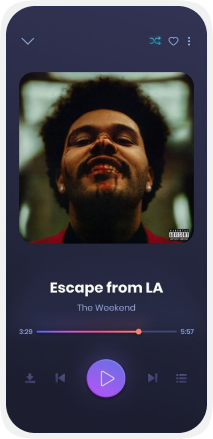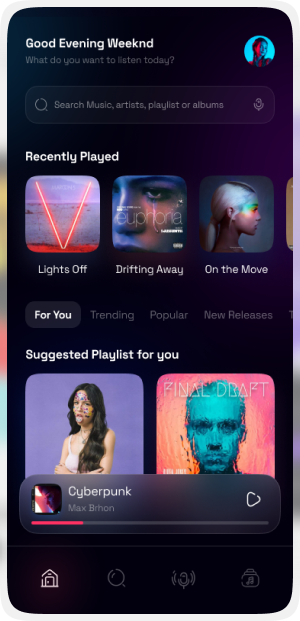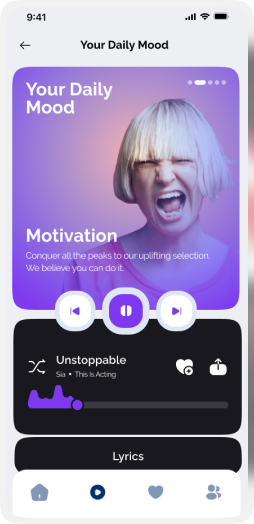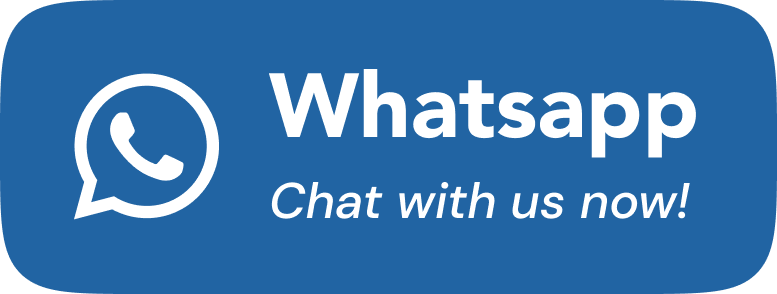Music Player App UI Screens
Music
12 min read
Music Player
- Title: The song’s title will appear in the top center of the screen.
- Cover image: With the help of a song’s cover image, anyone can recognize the song easily.
- Controllers: With the help of the controllers, we can play, pause, go next, go previous, shuffle, and repeat the songs.
- Lyrics: The lyrics of the song will be displayed in this section.

Fav Album
- Your album: The cover image and the title of album is placed on the top of screen.
- Controllers: With the help of the controllers, we can play, pause, go next, go previous, shuffle, and repeat the songs.
- Lyrics: The lyrics of the song will be displayed in this section.
- Change song: Just swipe on the song cover to change the song.
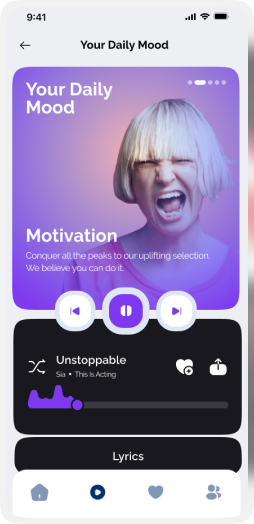
Music player with vanity search
- Search bar: Can search for songs. artists or albums.
- Recently played: The list of recently played songs and albums can be shown here.
- Vanity search: This is a type of search that sorts the list according to the user’s choice.
- Player: This is a bottom fix minimized music player, here’s the last played or playing song will be shown here. Clicking on this bar the music player screen will maximize and we can perform the action.
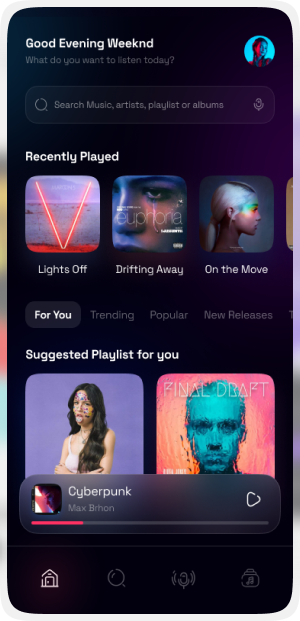
Music player with favorite button
- Controllers: With the help of the controllers, we can play, pause, go next, go previous, shuffle, and repeat the songs.
- Minimize the player: We can see the top left has a down arrow icon, with that we can minimize the player and can perform to change the song.
- Cover image: With the help of a song’s cover image, anyone can recognize the song easily.
- Favorite: Like while listening to any song, that song is impressive, and now you want to listen to that on a daily basis. Just click this “like” button, and the song will be saved in your favorite songs list.

Another music player
All things are same in this screen, but the controllers are shifted to the top right that helps the user to control the music screen.
- Controllers: With the help of the controllers, we can play, pause, go next, go previous, shuffle, and repeat the songs.
- Minimize the player: We can see the top left has a down arrow icon, with that we can minimize the player and can perform to change the song.
- Cover image: With the help of a song’s cover image, anyone can recognize the song easily.
- Favorite: Like while listening to any song, that song is impressive, and now you want to listen to that on a daily basis. Just click this “like” button, and the song will be saved in your favorite songs list.
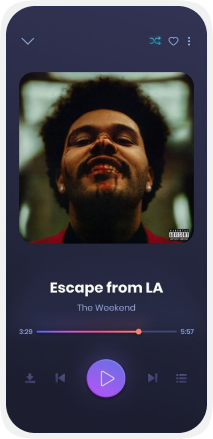
Heading